9 Tips for Buying Back-to-School Laptops

If you are shopping for a back-to-school laptop, be sure to check out our Laptop Deal Feed to find all the hottest deals. Also, read over these tips in order to help you understand what’s important to students and how you can help set up a student with a laptop that will last them through high school or college.
1. Size and Portability Are Vital
 While you may find a great deal on a 15-inch or 17-inch laptop, lugging around a giant beast of a laptop from class to class is definitely not fun— especially when there are heavy textbooks stuffed into the backpack or laptop bag.
While you may find a great deal on a 15-inch or 17-inch laptop, lugging around a giant beast of a laptop from class to class is definitely not fun— especially when there are heavy textbooks stuffed into the backpack or laptop bag.
13- to 14-inch models seem to be the sweet spot for students, however let them test out an 11-inch model to see if they would trade screen size for even more portability.
Going with an ultrabook under 4 pounds is also preferable if your budget allows it. In addition to the slim size, ultrabooks often come with slim power supplies—ideal for carrying to the local coffee shop to get some schoolwork done.
2. You Need More Power!
Battery life is just as important as size and portability. At a minimum, the laptop you purchase for a student should provide 5 to 6 hours of battery life. While on the expensive end of the spectrum, the 13-inch MacBook Air ($999, Apple Store) provides 11 to 12 hours of battery life on a single charge!
For a student who’s going to be sitting in class taking notes for six to eight hours a day, it’s simply a necessity. Besides the MacBook Air, look for Windows 10 ultrabooks and laptops utilizing Intel’s Core M processor. The power consumption is lower than previous CPUs, ideal for moderate web browsing, editing simple documents and watching Netflix.
3. Chromebooks and Tablets Are Not Laptops
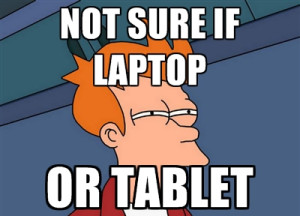 Both of these devices are still secondary devices, not primary. While significantly cheaper than most laptops, Chromebooks can be problematic within environments that don’t have access to the Internet since nearly all actions on a Chromebook require a constant connection to the Web.
Both of these devices are still secondary devices, not primary. While significantly cheaper than most laptops, Chromebooks can be problematic within environments that don’t have access to the Internet since nearly all actions on a Chromebook require a constant connection to the Web.
You are also locked into using Google’s suite of word processing tools, completely opposite from the majority of high school and colleges, which are heavily dependent on Microsoft Office. The variety of software that can be installed on a Chromebook is also limited compared to a laptop.
While tablets are absolutely fantastic for checking email or consuming media, they are still extremely weak when it comes to productivity. Office software available for a laptop offers significantly more features and allows a student to work faster and more efficiently. If you are purchasing a tablet or a Chromebook for a student, it should be in conjunction with a laptop purchase, not replacing it.
4. Touchpad and Keyboard Quality Matter
One of the aspects most laptop buyers overlook is the overall quality and durability of the keyboard and touchpad. If your student is going to be writing an endless number of papers as well as tweets and Facebook status updates, a solid, responsive keyboard that lasts for years is important.
A problematic touchpad can also be troublesome to a student who’s attempting to write a 15-page term paper in one night. Check reviews to make sure the keyboard is not sluggish or cramped and that the touchpad can handle multitouch gestures effectively. Purchasing a wireless mouse is a solid secondary option, as well.
5. Know Which Specifications to Boost
One of my favorite upgrades in a laptop is the hard drive. Moving from a standard hard disk drive (HDD) to a solid state drive (SSD) will provide an amazing performance boost, specifically in the amount of time it takes Windows 10 to launch as well as launching intensive programs like Photoshop. Sitting down in class and booting up your laptop in a few seconds is perfect for taking notes. If your budget won’t allow it, make sure you get a laptop with a 7,200 rpm speed hard drive or one with a hybrid standard HDD / small SSD setup.
Regarding the graphics chip, the majority of laptops and ultrabooks offer an integrated GPU with the CPU. If your student wants to be a filmmaker or simply likes to play computer games, consider picking up a laptop with a dedicated graphics card. RAM isn’t incredibly important for most students; 4GB will be just fine. However, if they are running into situations where multitasking is slowing down their computer, it’s relatively simple to upgrade the RAM to 8GB to 16GB at a later date.
6. If You Go Windows 10, Consider a Touchscreen
While a touchscreen is inevitably going to increase the overall price of the laptop, Windows 10 was really made for a touchscreen interface. It becomes more efficient to launch and control software using a touchscreen over time. However, if you go with a Windows 10 laptop and skip the touchscreen, don’t worry. The Start menu is back, opposite from Windows 8.
7. Extend Your Laptop Warranty for Free with American Express or Discover
Generally, students aren’t known for taking excellent care of their belongings. That laptop is likely going to get dropped and tossed around a few times before leaving school. However, you don’t want to waste money on an extended warranty if you don’t have to.
If you purchase the laptop with an American Express or Discover credit card, the warranty will be extended for up to an additional year at no cost to you. Check out the terms on the AMEX site and the Discover site to see how it works. As an added bonus, AMEX will extend the manufacturer’s warranty on refurbished laptops, as well.
8 Look for Software After Your Student is in School
One of the great advantages to being a student are massive discounts on software when using a school email address. For instance, Microsoft offers a four-year subscription to Office 365 University which includes access to Word, Excel, PowerPoint, Outlook, OneNote and Skydrive cloud storage for $79.99. That’s just $20 a year. Alternatively, a regular consumer has to pay $100 a year for access to Office 365 Home Premium. Many other software creators also offer solid discounts on productivity software for students.
9. Secure Your Investment with Tracking Software
After you purchase your laptop, install Prey (free) on Windows laptops or Find MY… (free) on Apple laptops. I can’t tell you how many stories I’ve heard of laptops mysteriously going missing on campuses. It doesn’t matter who took it though. You will be able to protect that back-to-school laptop with tracking software.
Prey, for instance, provides the geo-location of the laptop using Wi-Fi hotspots to triangulate the position. It will also allow you to take pictures with the laptop camera, lock down personal information remotely and watch their movements on the Web. If they log into their Facebook account, you will know about it! Getting that laptop back from a thief will save you the trouble of going through the entire laptop buying process again.





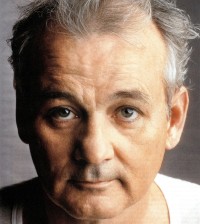









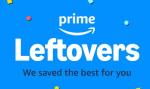

Rachel
August 30, 2016 at 1:35 pm
Having the right keyboard and mouse can make such a huge difference when it comes to buying a laptop. Thanks for sharing the tips.
Lauren
July 30, 2015 at 11:33 am
Awesome tips for purchasing laptops for back to school. I had no clue that you could extend your warranty with Discover or American Express.Thanks for sharing!