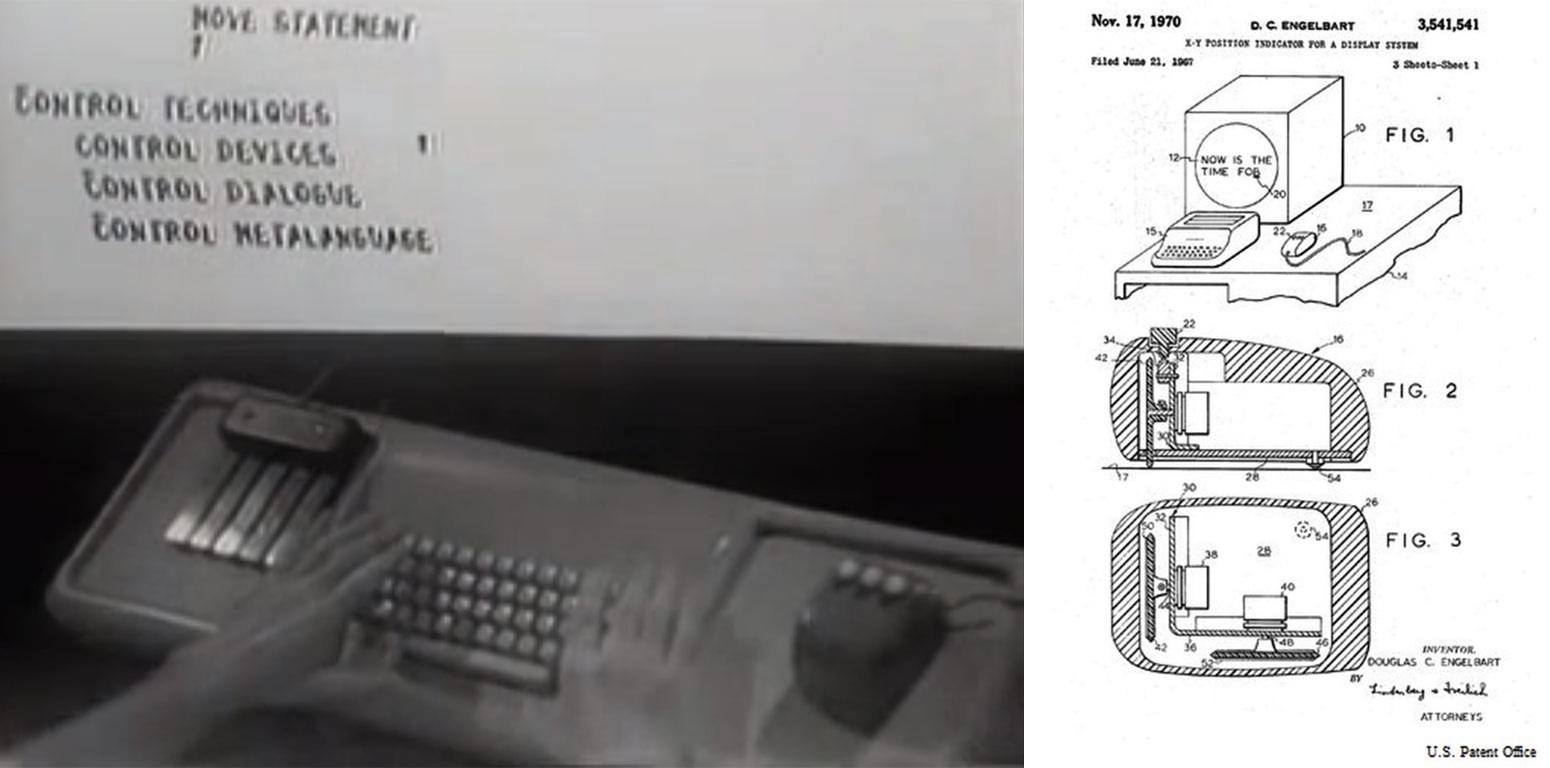The Legacy of the Computer Mouse in One Crazy Example
 Last week, the father of the computer mouse (among other amazing computer contributions), Douglas C. Engelbart, passed away at the age of 88 on account of kidney failure. One way to celebrate his contributions is to read about him. Another is to watch part (or all) of his 1968 demonstrative vision of person-to-computer interfacing.
Last week, the father of the computer mouse (among other amazing computer contributions), Douglas C. Engelbart, passed away at the age of 88 on account of kidney failure. One way to celebrate his contributions is to read about him. Another is to watch part (or all) of his 1968 demonstrative vision of person-to-computer interfacing.
But personally, I think this is a great opportunity to showcase one of the more extreme attempts to make the indispensable computer mouse part of portable computing. Nowadays, I enjoy using a Logitech G500 at home, and either a MacBook Air or HP Folio on-the-go. But flashback to the 1990s and the touchpad style mouse most people are accustomed to using on laptops was just one of many different ways that laptop manufactures were trying to emulate the normal computer mouse. There were the eraserhead style mice that lived on in the business world until a few years ago, and the trackball style mouse, which was really the laziest implementation as it was literally an inverted mouseball placed for the thumb to directly manipulate.
That brings us to the HP OmniBook 800CT. I recently stumbled upon this Windows 95 powered 10.4″ screen Intel Pentium 100 Mhz artifact, and it blew my mind. Why you ask? It wasn’t the compact but thick size, or the array of old-fashioned ports hidden on the back. It was the mouse.
The OmniBook 800CT contains no trackpad, or trackball, or eraserhead. The OmniBook 800CT user is welcome to hook up an external PS/2 mouse, but lacking such, the user has a pop-out fixed armed mouse dubbed the “OmniBook mouse.” Discovering the OmniBook mouse was like discovering a 747 a thousand years before the Wright Brothers ever flew, or some such.
Let me just say quickly before citing HP documentation directly, there is a silhouette of a real-life fuzzy mammal mouse on a button to the right of the keyboard. By pressing that button, someone’s comical yet ingenious interpretation of a mouse ejects from within the computer. The resulting Micro Machine-looking OminiBook mouse is not only attached to the little computer, but the thin “sturdy” strip of plastic that keeps the mouse attached is actually the mechanism that tracks the X and Y movement of the diminutive little peripheral.
Should you doubt my modern stupefied description, here is the description straight from HP.
To use the OmniBook mouse
1. Press the round mouse-eject button in the upper-right corner of the keyboard.
2. Firmly pull the mouse out past the first resistance to its full extended position—about 3 inches (8 centimeters).
3. Lift the end of the mouse nearest you—it pops up for a more comfortable shape.
4. Although the arm limits the physical extension of the mouse, it does not limit the travel of the pointer, as you will see. Just by pushing or pulling on the mouse, the pointer will continue to travel.
The mouse is extremely sturdy. Its flexibility allows it to withstand bending and accidental bumps without breaking.
You use the OmniBook’s two-button mouse just as you do the mouse on your desktop PC: Move the pointer to the icon or menu you want, and click with the left mouse button for most operations. Or double-click—click twice rather quickly with the left mouse button—for certain operations. However, the mouse doesn’t need a surface to slide on—so you can use it anywhere.
Once you’ve popped it out, you can use the mouse with the top popped up or collapsed. The popped up position is usually more comfortable, especially if you drape your hand over it as shown. But the collapsed position may be better if you’re in a cramped environment, or you have to work with the OmniBook on your lap.
To store the mouse
1. If the mouse is popped up, press inward on the support arm and press the raised end of the mouse downward to collapse it.
–or–
Tap down sharply on the raised end of the mouse.
2. Gently push the mouse into the case opening until it latches.
To replace the mouse
1. Tug sharply on the mouse to remove it and its arm from the computer.
2. Slip the arm of the new mouse into the slot inside the mousehole on the computer. Push the arm in and force it past the first resistance.
Just wow. It isn’t every day you find something so stunning and so forgotten that you can’t help but say it belongs in a museum. That is, if you can say that without cracking up over the ejectable and flexible OmniBook mouse.
Thanks again, Douglas C. Engelbart. Your computer mouse is so incredible that my cats can figure how to work it, and it is such a huge part of our day-to-day lives that someone was once challenged into creating the somewhat ridiculous OmniBook mouse.
About Brian Hoss
As a video game designer, I have worked for years with companies like Activision, Electronic Arts and Zenimax. Naturally, my fascination with technology, the internet, and the age-old social sharing of storytelling has prompted me to indulge writing for The CheckOut. Google BMHRelated Posts
-
Yaheetech Adjustable 40lbs Dumbbell Set Review: Are They a Worthy Bowflex SelectTech 552 Dupe?
I used to be a “gym girl” before the...
- Posted 3 weeks ago
- 0
-
Spice Up Your Life with These Fantastic Salt and Pepper Shakers
Salt and pepper go together like… salt and pepper. ...
- Posted 1 month ago
- 0
-
Eat, Drink, and Bill Murray: The 11 Best Bill Murray Products
Forget the Dali Lama… If one man has the...
- Posted 2 months ago
- 0
Hottest Deals on Ben's Bargains
-
Tactacam Fish-i Camera $18 Walmart14 hours ago