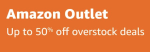Layman’s Guide for Building Your Own Computer – Part 3: Optical Drive, Power Supply and Case
If you have been following part one and part two of my building your own computer series, you know I already purchased the CPU, motherboard, RAM, hard drive and video card for a total of $704.96.
That leaves $195.04 left over to buy the optical drive, power supply and case to stick to my original $900 budget.
Power Supply
 Pay special attention to this part of your computer. If the power supply shorts out, it could potentially fry everything attached to it. Don’t be the sobbing owner of a $800+ hunk of smoking metal. Consider the following for your power supply:
Pay special attention to this part of your computer. If the power supply shorts out, it could potentially fry everything attached to it. Don’t be the sobbing owner of a $800+ hunk of smoking metal. Consider the following for your power supply:
- Wattage – A lower performance machine needs fewer watts and a higher performance machine requires more watts. You can calculate the wattage you’ll need here based on your other parts. Just to be safe, I would add a 50-100W buffer to that number. Meatier power supplies will run hotter and suggest higher performance hardware that also runs hotter, so if you want extra fans/cooling for your case, look into what your case will support.
- Noise – Outside of the case itself, the power supply also tends to contribute a lot of noise. Read user reviews to get some insight on each model.
- Efficiency – There is a percentage value for each power supply that shows its efficiency. A power supply with “80 plus certified” 600W PSU will actually be using around 720W of power from your wall (or running at 80%ish efficiency). Higher efficiency units will run cooler and save you money on your electric bill.
- Cables – Some power supplies are listed as “modular” which means the cables can be detached from the unit. This is ideal for cable management, basically so unused cables aren’t hanging around inside your case. Certainly not required, but helpful.
This is one part of your computer that you don’t want to skimp on. Shell out an extra $10-$20 for a better model – call it insurance for the rest of your hardware. Some cases come with built-in power supplies, but are usually low quality. Some solid brands include Corsair, Hiper, and Seasonic.
Optical Drive
 There’s honestly not much to talk about here. Most CD/DVD optical drives burn discs at the same speeds these days. Blu-ray disc drive write speeds DO vary significantly, so pay attention to those – higher is better. If you want to make copies of Blu-rays or CDs/DVDs, you’ll need a second optical drive.
There’s honestly not much to talk about here. Most CD/DVD optical drives burn discs at the same speeds these days. Blu-ray disc drive write speeds DO vary significantly, so pay attention to those – higher is better. If you want to make copies of Blu-rays or CDs/DVDs, you’ll need a second optical drive.
Brands aren’t a huge issue here, but some popular choices are Sony, LG, and Samsung.
Computer Case
 I’ve saved the most fun part for last. The case is what everyone actually sees when they check out your sexy, new hardware. When they do, you want to be able to whisper “Pizzazz!” in their ear while doing jazz-hands.
I’ve saved the most fun part for last. The case is what everyone actually sees when they check out your sexy, new hardware. When they do, you want to be able to whisper “Pizzazz!” in their ear while doing jazz-hands.
Thankfully, case sizes usually correlate to motherboard sizes. For instance, a Mini ITX motherboard needs a Mini ITX Tower, a Micro ATX motherboard goes with a Micro ATX tower and a full ATX motherboard goes with a full tower. For larger cases, you can use smaller motherboards (Ex. a full ATX case can use both Mini ITX and Micro ATX motherboards).
Beyond case size, there are a few other characteristics to look into.
- Airflow – Cases usually come with a number of fans for cooling down your beast. The best-designed cases generally have a large fan directly above the area where the video card and processor sit in addition to a smaller fan on the rear near the power supply. Cases also have a varying amount of holes and openings where air can escape allowing for additional fan placements.
- Cable Management – There’s going to be a plethora of cables running through your case when all is said and done. Loose cables disrupt airflow and generally make the inside of your computer look like a night out with Andy Dick. Some cases have useful secondary compartments that allow you to run cables away from your main hardware area. Others simply come with zip ties and leave you to figure it out. User reviews should go into more detail.
- Drive Bays – Drive bays sit at the front of your case and hold your hard drives (Internal 3.5″) and optical drives (External 5.25″). Card readers (SD, MicroSD, etc.) can also take up this space. Your motherboard choice reflects how many SATA drives you’ll be using, and your case should as well. It’s always good to have an extra drive bay for each size in case you want to add more hard drives or optical drives in the future.
- Ports – Like your motherboard, the case generally comes with a few USB and headphone/microphone ports. If you need more USB/USB 3.0 ports, look for that feature within the case specifications.
When it comes to popular brands, Antec and Coolermaster cases are generally highly-regarded and extremely well-made. Corsair, Fractal Design, and NZXT also make great cases.
The Shopping List is Complete!
After rebates and before taxes/shipping, my total came to $820 and some change. Shipping was just a flat $4 charge for everything except the case (case shipping was an additional $10). All in all, I saved about $100 vs. the cheapest custom configurator I could find online (Cyber Power Inc.) at the time. Technically, I could’ve saved more with some more shopping around, but time and Bioshock Infinite was of the essence. In the long run, I’ll end up saving even more with the ability to swap parts in and out.
IMPORTANT: The operating system is not covered in this section. Keep in mind this portion of your computer will cost about $80-$100 for the basic version. If you already have an operating system from your old computer that you want to keep (Windows 7 or 8 would probably be best) then you can just carry that over to your new computer. We’ll get more into that after we build the computer.
Now it’s time for the scary part – putting it all together!