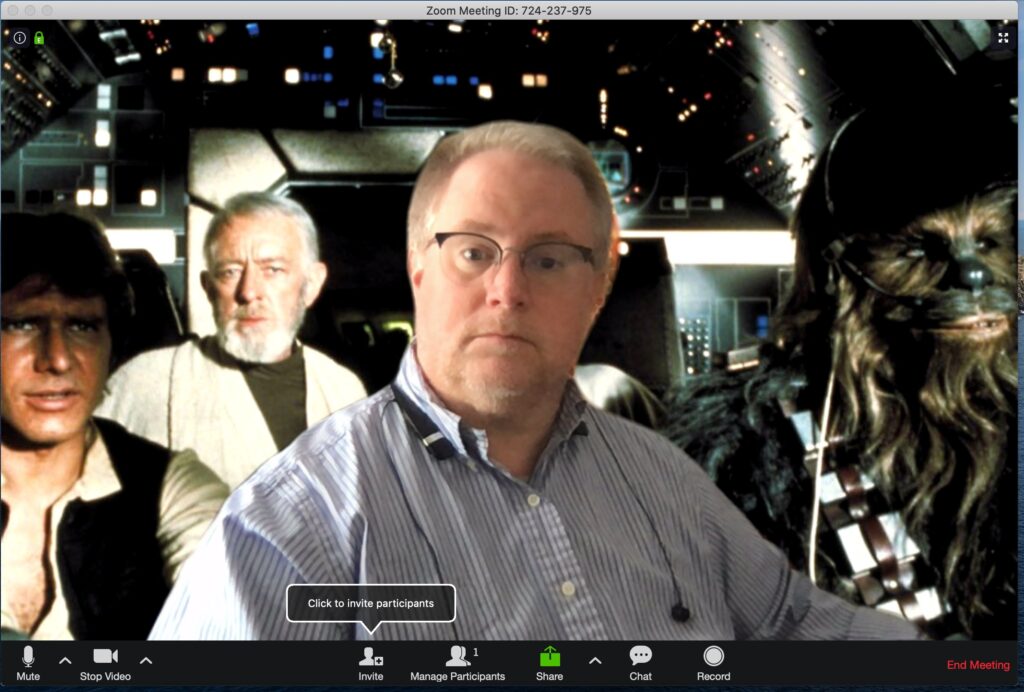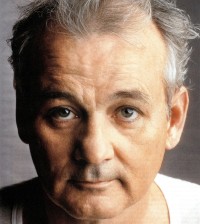Here’s what will make you look / sound better on Zoom conference calls
Working from home and spending a good bit of time on video conference calls? Sitting in front of a laptop all day doing remote, distance learning? If you are using Zoom, Skype, Google Hangouts or any other type of video communication tool, there are a number of ways you can step up your game when it comes to recording yourself.
Here are our top picks to get you streaming like a champ:
Ditch your laptop camera. Get a dedicated webcam
Laptop cameras are notoriously terrible for a number of reasons. Most manufacturers go with low cost components to keep the overall price down. While smartphones are getting insanely powerful image sensors, laptops are stuck with low resolution, grainy image sensors that are pretty much terrible in nearly all lighting conditions.
You are much better off going with a quality webcam like the Logitech C920S HD Pro. It comes with a privacy shutter as well as 1080p video recording quality. The camera has autofocus and light correction. There’s also a clamp on the bottom of the webcam that you can use to attach to the top of your monitor (or the bottom if you prefer it angled up.
3 more tips:
- Keep your camera at eye level. Check the angle when starting up your video app to see how it looks.
- Look in the camera while speaking, not your screen.
- Don’t sit so close. Position yourself “shoulders to head” on video or as far back as “waist to head.”
Webcam mics are ok. Standalone mics are amazing
You can definitely hear the difference in audio quality when comparing your traditional laptop microphone, a webcam microphone and a professional level microphone. There are a number of options, but we really like the Blue Yeti brand of microphones. It’s consistently been one of the top rated microphones for podcasters and makes your voice sound super professional on work calls.
The Samson G-Track Pro is also an excellent option, ideal for anyone seeking granular control over their sound. If you are looking for something less expensive, check out the Samson Meteor Mic as well as the Blue Snowball microphones. Best buy has quite a few of these in stock at the moment (and shipping immediately).
Here’s a good video that let’s you listen to the audio difference in different types of microphones:
Get a Headset you can wear for hours
If you are in class all day and want to avoid disturbing others in your home, invest in a set of headphones that are overkill when it comes to comfort. I’ve always preferred the Sennheiser brand of headphones, specifically because the fabric used on the cans as well as the headrest is so comfortable.
If you prefer leather, check out Sony and Bose headphones. Noise-cancelling is also a fantastic feature, if you need to concentrate in a busy, loud household. If you are looking to save money on a microphone, consider getting one with a built-in microphone (just do a search for gaming headsets).
Lighting Matters
Even if you are stuck with a laptop camera, getting your lighting correct will be a massive improvement in video quality. If you are in a dark room, considering moving lamps behind your camera. You can also pick up some inexpensive LED lighting (studio lights like this) to position behind your camera (or mount on the wall).
3 more tips:
- If you have a window in the room, do not sit with it behind you. You want the window in front of you, bring all that natural light on your face.
- If you have additional lights, try a 3 point lighting setup; overhead, to the left, to the right. If your face is a clock pointing at noon, set your lights up at 10 and 2.
- If you don’t have additional lighting, create a white background in Paint and open it full screen during your call. The monitor will give you a bit of extra lighting.
Custom Backgrounds are Useful
If you want to hide a messy room or are positioned in an active area of your home, consider using a background that superimposes yourself in front of a static image. In Zoom, this is called the virtual background feature.
There have been a massive number of articles popping up showing off static backgrounds, everything from Seinfeld’s apartment to a conference call bingo card. Just make sure you aren’t using anything too risky, otherwise your co-workers / classmates might get offended.
Go with a wired Internet connection. Or Wi-Fi Mesh
Stability on a conference call or during classroom learning is highly important, especially if you are the presenter. You best bet for a completely stable Internet connection will be a wired connection, direct to your router.
If that’s not a possibility, considering upgrading your router to a Wi-Fi Mesh system. I did this three years ago and it’s been one of the best decisions for Wi-Fi stability as well as coverage. Most systems provide coverage of 2,000 square feet or more, ideal if you move around your home each day while working. Personally, I use the Netgear Orbi.
2 more tips:
- Make sure others in your home aren’t using up all your bandwidth on Netflix or other streaming services while you are on a call.
- If you are using older computer hardware, avoid running processor / RAM intensive programs when on a conference call.