7 Useful Features of iOS 7 That You May Have Missed
As of yesterday, Apple released the long-awaited operating system update for the iPhone, iPad and iPod Touch platforms. With iOS 7, users get access to many new features such as a Pandora-like iTunes Radio, a new control center to quickly adjust important settings, AirDrop for sharing photos and videos with another Apple device and a completely different design to how the operating system looks.
However, beyond those core features, there are tons of little, hidden tweaks that can help you get even more out of your iPhone or iPad. Here’s our top seven features that you may have missed:
1. You Can Finally Block Numbers
For some reason, Apple has never offered the ability to block all communication from another party. In fact, some people specifically used jailbreaking to get access to that option due to harassing phone calls. So, if you have an ex-boyfriend or ex-girlfriend who won’t leave you alone or are attempting to hide from a telemarketer, you can finally block that number from contacting you.
To access it, add the number to your contacts book and look for the ‘Block this Caller’ text at the bottom of the screen within the Phone app. After blocking the number, you will no longer receive calls, texts or Facetime requests from that person.
2. You Can Access the Control Panel From the Lock Screen
Perfect for popping into Airplane mode when sitting on a plane or turning on the flashlight in a dark room, you don’t need to unlock the phone with a password in order to get access to the control center.
Having fast access to music controls, Airdrop for sharing media or brightness levels to preserve battery life is absolutely fantastic. It’s about time that Apple created a system of quick controls that’s as convenient as Android.
3. You Can See a Daily Roundup in the Notification Center
Called “Today View” in the Notification Center, you can check up on everything that’s going on today like meetings or the current weather conditions. Rather than loading up several apps to check all this information each day, it’s extremely useful to have all of this info in one place. Also, if you link up your iPhone with your Facebook account, it will display important Facebook notifications like birthdays.
In addition, you will find reminders and stock information as well as a summary of tomorrow’s events on the page. Within the Settings, you can also turn off some of these items. The stock information, for instance, likely isn’t that interesting for most users.
4. You Can Use the Compass App as a Level
Trying to mount a new shelf on the wall and you just have a basic tool kit? Now all you need is your iPhone to figure out if that shelf is level or not. To access the level function, swipe to the left in order to bring up that page on the app.
5. You Can Enable ‘Do Not Track’ in Safari
Found in the Settings menu, you can turn on the “Do Not Track” to stop websites from using cookies to track you on the Web.
While this only applies to sites that abide by the “Do Not Track” rule, it can be useful if you are interested in your privacy. It’s not turned on by default, thus you will need to access the Safari section with the Settings menu to flip the switch.
6. You Can Make VoIP Calls Using Facetime Audio
Basically Apple’s answer to Voice-over-IP, iPad and iPhone users can make a voice call over the Internet provided that the person on the receiving end also has an Apple device, iOS 7 and is operating on Wi-Fi. The advantage to calling over the Internet is that you don’t have to use your phone’s minutes.
It can also be extremely useful when traveling abroad in order to avoid exorbitant roaming charges. Facetime Audio can be accessed by tapping the phone handset icon within the Contacts menu.
7. Now You Can Shake to Undo Within the Mail App
Shaking to undo a mistake isn’t something that’s new on the iPhone, but it is new for the Mail app. If you happen to accidentally delete something or move it to the wrong inbox, simply shake your iPhone in order to undo the damage. It’s definitely useful when attempting to sift through tons of email and inevitably making the occasional mistake.


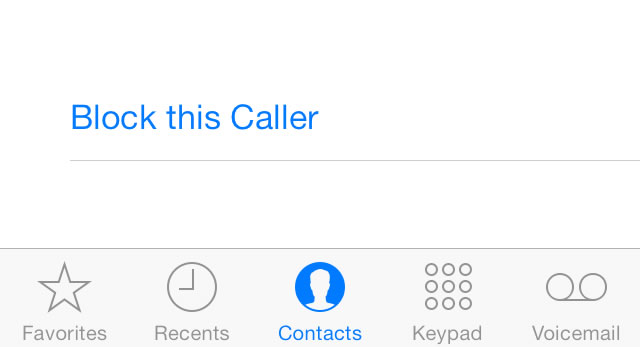


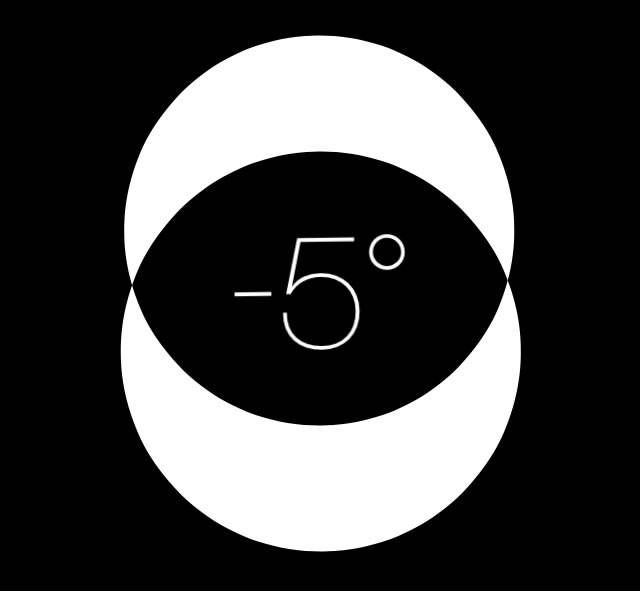
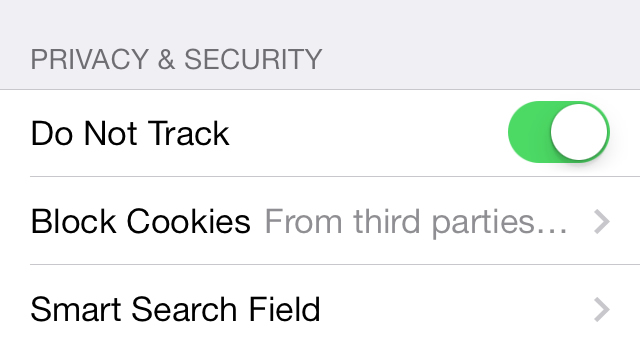
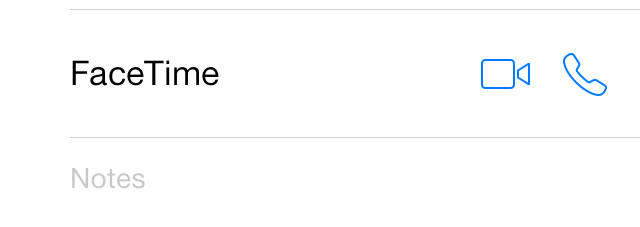




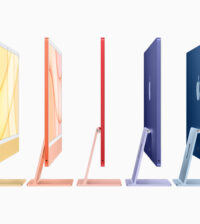



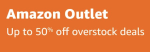




Christena
August 16, 2014 at 1:14 am
Good info. Lucky me I discovered your blog by chance (stumbleupon).
I have bookmarked it for later!
Yvonne Billings
December 3, 2013 at 12:19 am
Thanks for the info!
D.C. Bowen
September 25, 2013 at 11:16 am
Nice tips