The 4 Easiest and Cheapest Data Backup and Storage Methods
These days, the data that you have on your computer or smartphone is almost certainly more valuable to you than the device itself. Think about what you’d lose with a data crash, and it’s almost enough to invoke a panic attack. So we know you’ve heard it dozens of times, but maybe this time it’ll sink in: You must back up your data on a regular basis. Fortunately, these days backing up data can be inexpensive. We’ll show you the four easiest and cheapest data backup and data storage methods and help you figure out which option is best for you.
Cloud Storage
If you’re still a little fuzzy on understanding the cloud, the easiest way to describe it is a data storage site that’s in a remote location.
When you upload data to the cloud, you’re simply creating a copy of your data in another location. This is a great option for many reasons.
- Remote location. If you suffer a catastrophe at your home, the data is stored in a safe location remotely.
- Automatic uploads. Most cloud storage services offer an automatic uploading of your data each time you make a change. Once the service is set up, it works automatically.
- Large storage levels. With cloud storage, you’ll have access to an almost unlimited amount of storage space that you easily can expand as needed.
Most cloud storage sites give you a certain amount of data storage for free, so check into these offerings first. For example, Google Drive offers 15GB of storage for free, while Microsoft OneDrive has 1TB of free storage for people who own Microsoft Office software licenses. Many other options are available too.
You may be able to just save your most important files in your cloud backup system, allowing you to remain under the free storage limit, meaning you have no cost to use the service.
If you need more space, you’ll pay a monthly fee for extra storage space beyond the free amount. Most people can easily survive with a storage amount that’ll cost less than $10 monthly, sometimes far less. Because this is such a competitive market, shop around. Prices change constantly.
The downside to cloud storage is that you lose physical control of your data. Although cloud storage services have multiple layers of security for protecting your data, some people just can’t shake their dislike for the idea of handing control of their data to someone else.
USB Flash Drive
Although cloud storage is easy and convenient, the cost of storing data on a USB flash drive has dropped tremendously in recent years, making it cheaper than cloud storage for those with storage needs above the free limits that a cloud provider offers.
If you’re paying $5 a month for 64GB of storage in the cloud, you can make that up in a few months with a USB flash drive. Some advantages of USB flash drives include the following.
- Large capacities. It’s easy to find a flash drive with 64GB or more storage.
- Fast uploads. If you have a USB 3.0 slot on your computer, pairing it with a USB 3.0 flash drive yields extremely fast read/write speeds.
- Small and portable. USB drives don’t take up much room and are easy to carry with you.
Our favorite USB flash drive right now is the 64GB Samsung USB 3.0 Flash Drive.
The biggest downside to a USB flash drive is that creating backup copies is not an automatic process. You have to remember to make backups. Additionally, the flash drive probably will be in the same location as your computer most of the time, so a fire would destroy both copies potentially.
And unlike the cloud, you must have the USB drive in your possession to obtain the backup data. With the cloud, you can access your backups anywhere you have an Internet connection by just entering a user name and password.
SD Memory Card
Everything we just wrote about USB flash drives can be applied to SD memory cards too. Most computers have an SD card slot, and you can easily copy files to it, just as you can a USB flash drive.
Prices on average are a little higher for an SD memory card than a USB flash drive for the same amount of storage, although the two types of storage mediums have become very close in price in the past several months.
We really like the price point and performance of the SanDisk 64GB Ultra SDXC UHS-I memory card.
External Hard Drive
The most bang for your storage buck, though, belongs to external hard drives. These devices connect to your computer through a USB connection and allow you to copy huge amounts of data to them as a backup method.
It’s common to find external hard drives with 1TB of storage capacity (that’s roughly 1,000GB). Such devices are larger than memory cards or USB flash drives but cost far less per GB than those devices.
You again have to remember to perform data backups with external hard drives, rather than it being an automated process as it is with the cloud. But these devices are clearly the cheapest option for anyone with huge data storage needs, such as for a collection of photos or videos.
We really like the Seagate Expansion 1TB Portable External Hard Drive, which has a thin case and is available in data sizes up to 4TB.
Other Options
Here are some other data backup and storage options that didn’t make our top four list, but that have some advantages.
- Optical discs. Some people still like to back up to CDs and DVDs. Although you can use these optical discs, they aren’t as convenient for data storage and backups as the methods listed here. However, if you need to be able to show what your files looked like on a particular date for archival purposes, a writable DVD-R option, such as the Verbatim 50-disc spindle, offers 4.7GB of storage per disc.
- Online backup services. Some online backup services will store data for you automatically, just like the cloud services we mentioned earlier. However, these services go one step further by guiding you through the process of restoring your data after a crash. These services all charge monthly fees, so you’ll pay for the simplicity they offer.
- Network Attached Storage. If you have a network at home, you can place an NAS box on the network to handle backup storage options. These are difficult to set up for the average person, and they aren’t as cheap as some other options, but backups can be run as an automated process on the network if desired.
[table caption=”Cheapest Data Backup Cost Comparison Table” width=”480″ colwidth=”50|20|20|20|20|20|20″ colalign=”left|center|center|center|center|center|center”]
Data Storage Option,Microsoft OneDrive,Google Drive,Dropbox,USB Flash,Memory Card,Ext. Hard Drive
Typical Storage Size,50GB,100GB,1TB,64GB,64GB,1TB
Cost per GB first month*,$0.04*,$0.02*,$0.01*,$0.31,$0.34,$0.06
Cost per GB first year*,$0.48*,$0.24*,$0.12*,$0.31,$0.34,$0.06
Requires fast Internet,Yes,Yes,Yes,No,No,No
Local storage option,No,No,No,Yes,Yes,Yes
Easy and fast for huge storage needs,No,No,No,No,No,Yes
Automated backup possible,Yes,Yes,Yes,No,No,No
One-time upfront fee,No,No,No,Yes,Yes,Yes
Repeatable monthly cost,Yes,Yes,Yes,No,No,No
[/table]
*If you aren’t using all of the data you’ve paid for with the cloud storage systems that carry monthly fees, your cost per GB used is higher. For example, if you’re only using 50GB of your 100GB plan from Google Drive, your cost per GB used is double what’s listed here because you’re leaving half of the storage you’re paying for unused. And if you’re only using 125GB of your 1TB with Dropbox, you’re cost per GB used is several times higher than what’s listed in the chart because so much storage space that you’re paying for is going unused.


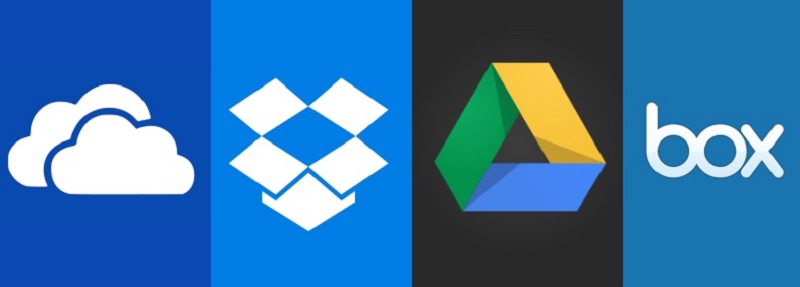




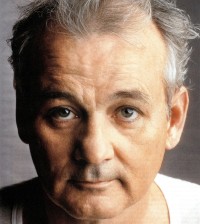











Peter
June 12, 2017 at 8:07 am
If you’re able to set up a computer at another location (e.g. in the office or a friend/relative’s house), the free version of CrashPlan is another great option when you’re backing up terabytes of data. Although they do have a paid cloud backup option, I currently use only the free aspects to continually backup and synchronize over 3 TB of files between my house, parents’ house, and my office.