How to Turn Windows 8 Back Into Windows 7, Visually Anyway
If you recently purchased a new laptop or ultrabook with the dreaded Windows 8 operating system and are longing for the simplicity of the Windows 7 desktop, don’t fret; there’s hope! While you are waiting for the joys of Windows 8.1 to fix many of the issues plaguing Windows 8 users, there are steps you can take during the interim to bring back the Windows 7 look and functionality.
 If you don’t mind skipping your next $5 frappuccino at Starbucks, the simplest, most user friendly way to get that Windows 7 look and feel back is to install Stardock’s Start8 and pay $4.99 to register the software. Why? Five reasons:
If you don’t mind skipping your next $5 frappuccino at Starbucks, the simplest, most user friendly way to get that Windows 7 look and feel back is to install Stardock’s Start8 and pay $4.99 to register the software. Why? Five reasons:
- You will get the Start button in the Windows desktop back along with the Windows 7 theme for the start menu. You also have some fun customization options for the design, but the point is that vital functionality has been restored.
- When starting up the computer, you can boot directly to the desktop. You don’t have to look at that Windows 8 tiled interface each time you turn on your computer, especially nice for anyone who didn’t pay an extra $50 to $100 for a touchscreen display.
- The Start button menu brings back the unified search function in the menu. You will be able to look through all your files, folders, applications and settings by using the search function, identical to Windows 7.
- You can disable all the Windows 8 hot corners. This means you don’t have to deal with the annoying menus pop up when your mouse hovers over a specific side or corner of the screen.
- It’s extremely user friendly, ideal for users who don’t understand technical methods for modifying Windows 8.
However, there are other alternatives, as well. For a registration cost of $3, StartIsBack will install a theme that’s identical to the Windows 7 Start menu and overall design. Similar to Start8, you can boot directly to the desktop and disable hot corners. The difference between the software is that Start8 is more user friendly and plays nice with other Stardock products that you may be using on your system.
There are also some freeware options available. Start Menu 8 can provide similar functionality, but the interface is worse than StartIsBack and there’s bundled software included in the download. Pokki is a fun, free option that provides a completely different look and feel to the Windows Start menu, but there’s a much heavier focus on Windows 8 within the interface.
Classic Shell is another free option, but it’s really designed for more technical users. However, it could be a good option for someone who’s used to much older operating systems like Windows XP, assuming someone with technical expertise sets up the software for them.
For further help, be sure to check out this guide at Laptopmag detailing how to install the Windows 7 Areo theme, bypassing the lock page in Windows 8 and how to run Windows 8 applications in the desktop mode.
About Mike Flacy
Editor-in-Chief for The CheckOut. During my free time, I love to write about pop culture, home theater, digital photography, social media, mobile technology and cool gadgets!Related Posts
2 Comments
Leave a Reply
Cancel reply
-
Yaheetech Adjustable 40lbs Dumbbell Set Review: Are They a Worthy Bowflex SelectTech 552 Dupe?
I used to be a “gym girl” before the...
- Posted 3 weeks ago
- 0
-
Spice Up Your Life with These Fantastic Salt and Pepper Shakers
Salt and pepper go together like… salt and pepper. ...
- Posted 1 month ago
- 0
-
Eat, Drink, and Bill Murray: The 11 Best Bill Murray Products
Forget the Dali Lama… If one man has the...
- Posted 2 months ago
- 0
Hottest Deals on Ben's Bargains
-
Woot-Off! Sellout.woot!12 hours ago
-
Tactacam Fish-i Camera $18 Walmart7 hours ago


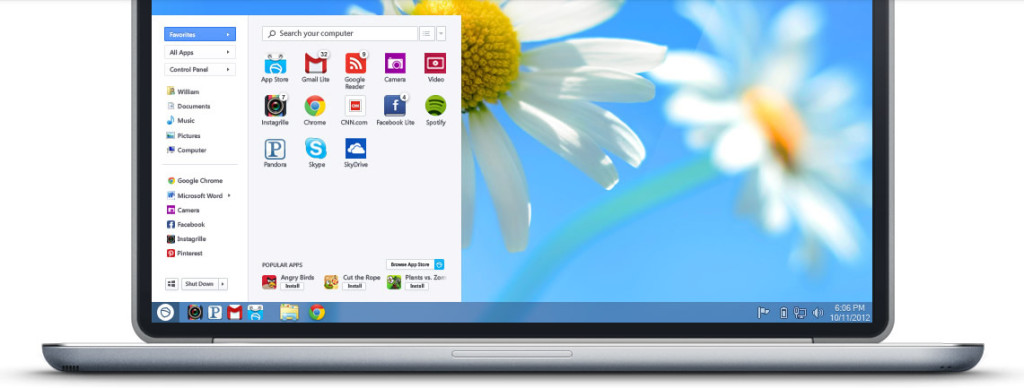












sam
November 21, 2013 at 9:46 pm
oh thank god i cant stand windows 8’s look
GGITech
July 1, 2013 at 2:23 pm
Or you could use the Free Sourceforge “Classic Shell and Start Menu” and go get another cocktail for that 5 bucks….